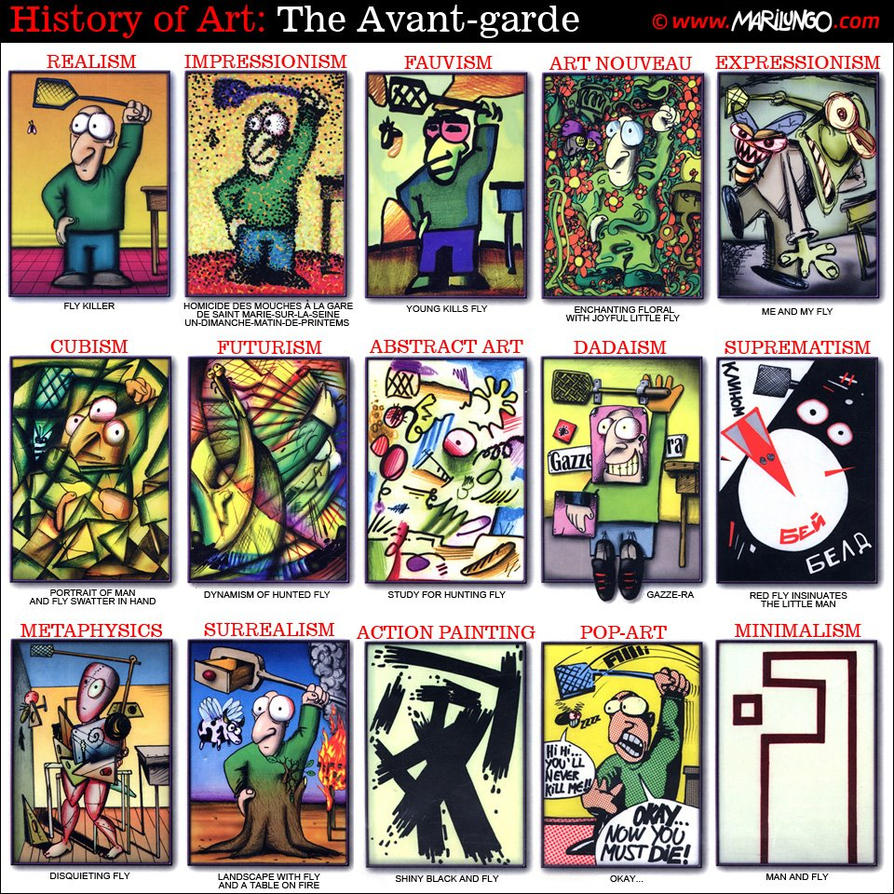Towards the end of the post, I mentioned that I used commercial software, i.e. Photomatix, to deal with the "develop" part of things. Further I stated that this process would potentially be possible with "free" software.
Today, I gave it a try with Luminance HDR (version 2.3.1), which is free software, to my knowledge.
Preparation
Luminance HDR asks for bracketed frames. Well, with my single shot, I only got one frame. So I used a very common HDR trick, namely creating more frames, differently "exposed" by software. Mind you, I am shooting DNG (digital negative).
Here is how this trick is done (with is free software by know):
- open the shot in Rawtherapee
- go to the EXPOSURE menu
- click on 'Neutral' (this should bring everything to default values)
- export the image using TIFF-16bit (this is your 0Ev shot)
- drop the exposure to -2Ev
- export the image using TIFF-16bit (this is obviously your -2Ev shot)
- raise the exposure to +2Ev
- export the image using TIFF-16bit (this is obviously your +2Ev shot)
The first results in Luminance HDR were not that great. Actually, they were so bad (a lot of grain and noise, over-exposed bits and what not), that I decided not to show those. The software is not easy to use, so I will give it a second try (see below).
Gratis
There is another bit of HDR-software available "for free", i.e. gratis. So we are not dealing with free software here, however, one can use this program without paying for a license.
The program is called FDRTools Basic.
Having loaded the 3 frames into FDRTools, the results were better, but not really satisfying yet. It appeared that the +2Ev frame was not serving any reasonable purpose, hence, I excluded this frame from the process (this is a very nice feature of FDRTools, it is like making invisible a layer in GIMP).
And guess what, the result was instantaneously much better than yesterday's Photomatix results!
Here is the re-sized output, converted into PNG:
 | ||
| 2 frames pseudo HDR using FDRTools Basic |
To me, that was a stunning result, coming from gratis software! A lot less noise than in yesterday's attempt.
Still, this photo could be slightly improved in GIMP, using the masking technique I explained in the previous post, i.e. the sky was treated with 'wavelet denoise' and the moon with 'wavelet sharpen'.
 |
| after GIMP |
Free
And here is the promised text about the entirely free solution.
Learned from my experience with FDRTools, I only loaded the -2Ev and the 0Ev frame into Luminance HDR. So for so good, but now the hard part.
Luminance HDR offers a lot of different algorithms to combine the frames. I went for "Profile 1".
Luminance HDR offers even more algorithms to tone-map the image. And this is where it went wrong in the earlier attempts. Having tried all different options, I selected "Reinhard '02", pulled 'Key Value' to 0.01 (none of the other tone-mapping parameters have any effect at this stage). In order to darken the image, I use the 'Adjust Levels' histograms. And voilà, we got a presentable result created by free software.
 |
| 2 frames pseudo HDR using Luminance HDR |
Here we go, same technique as described previously... and here is the result:
 | |
| denoise / sharpen by the GIMP |
I hope you enjoyed this little journey from commercial to gratis to free. Personally, I am not sure if gratis or free won the contest. But certainly commercial produced the least favorable result in this particular case. But than, using software of this nature is somewhat of an unfair abuse, isn't it?